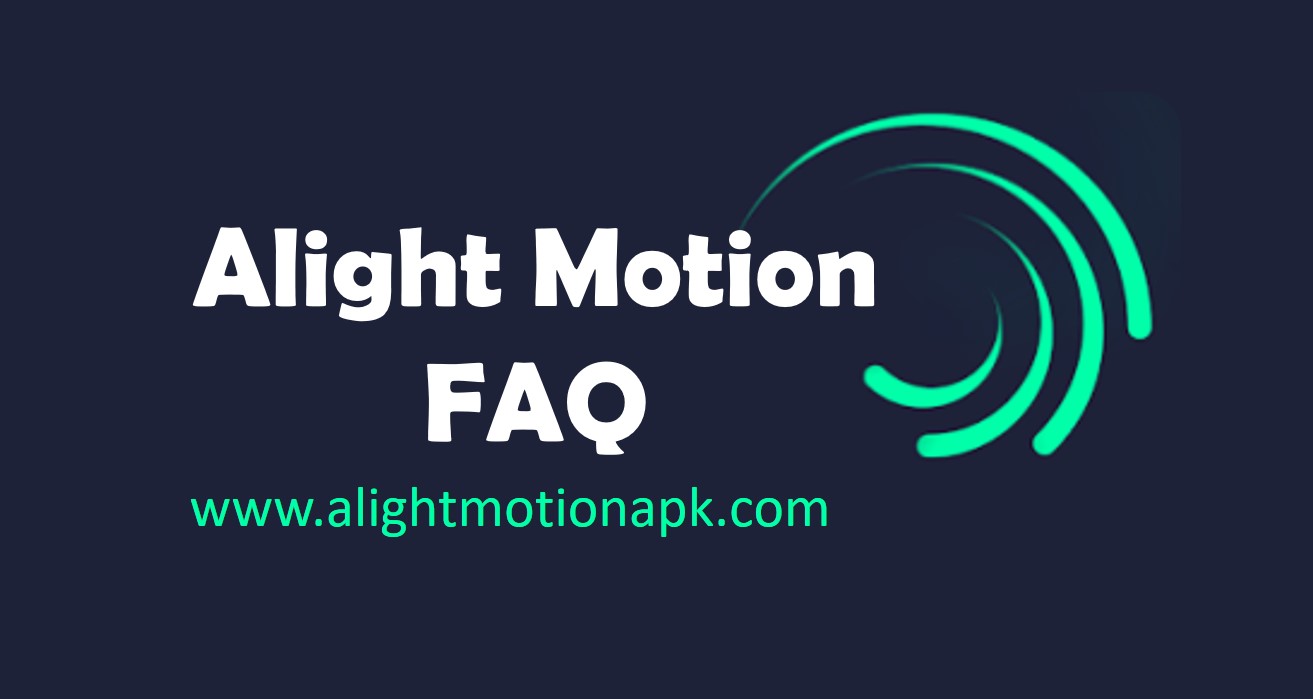How can I change my project settings?
You can change project settings, such as to change resolution, aspect ratio, and frame rate, even after creating the project. All you have to do is to open the project, and then click on the Settings icon, which you can see on top right hand corner of the screen.
All the changes that you do in here will effect the existing project. As a result, certain layers available in the project will get alignment issues. You need to go through all layers and make fine adjustments to reflect settings.
How to delete or manage my data in Alight Motion account?
We only collect data that is needed to provide our services to you. That’s why we make sure that almost all data with related to the app are stored within local storage of your device, instead of your account with Alight Motion. You can take a look at our privacy policy to learn more about the data we collect and manage.
Primary data that we collect from you at the time of creating an account on Alight Motion include:
- Your email address and display name (This includes your data even if you use Apple, Facebook, or Google to sign in).
- Information with related to your membership status on Alight Motion.
- Project packages shared via the Alight Motion sharing feature.
- Content that you shared when communicating with us via email.
How can I check my data on Alight Motion?
You can log into your Alight Motion account and navigate to the My Account section. It provides all information we have collected about you, such as your email address, display status, and the membership status. On top of that, you will be able to see all exported project packages under here. We will not be able to recover any individual project URLs that you have shared. However, we will be able to provide you an archive of all media and raw XML files in the shared links. For that, you will need to contact us via [email protected]. It will take up to 30 days for us to process your request.
How can I delete my data on Alight Motion?
You can go to My Account and then click on the link named “Delete Account” to proceed with deleting your account. Make sure that you follow instructions as you can see on your screen to successfully delete the account. Along with account deletion, we will delete your data. However, there can be certain exceptions, such as active paid subscriptions that you have. We will delete such data when your active subscription to Alight Motion ends. If you have any questions with related to this, you can contact us via [email protected].
How can I back up and recover my projects on Alight Motion?
Project Package sharing feature in Alight Motion is useful at the time of taking backups of your projects. When using this feature, you can generate links, and then store those links in a place where you can easily retrieve, without sharing with others. For example, you can upload the links to a cloud storage, or even send a mail to yourself with them.
You will also be able to find a feature, which allows you to safely store all the links in your Alight Motion account. However, this feature is available only to members, and you will be asked to get a subscription for that.
If you want to import a project again to Alight Motion app, all you have to do is to click on the link. Or else, you may also scan the QR code, which was generated at the time of exporting the project. By proceeding with any of these two options, you can load the project into your app.
Please make sure that you take backups of projects before you delete Alight Motion. Otherwise, your projects may get deleted, and it will not be possible for you to recover them back.
How to create an Alight Motion account and sign in?
You should first download and install Alight Motion app on your device. Then you can follow these steps to create your own Alight Motion account.
- As the first thing, you will need to tap on the profile icon on the home screen. Then you can load the “My Account” window.
- You can sign in from the link available at the bottom of the screen.
- You can use your Google, Facebook, or Apple accounts to sign in. Or else, you can also use your email address.
In case if you face issues with signing into Alight Motion, we encourage you to restart your device. Then you can uninstall Alight Motion and install the latest version of the app from Apple app store or Google Play store. You may also connect to a different internet connection and see if you can sign in. If the issue persists, you can get in touch with us for help via [email protected].
How can I change language on Alight Motion?
Alight Motion provides multiple languages on the interface, which ensures convenience for users who log into the app from different parts of the world.
If you are using an iOS device, you will need to go to Settings of your device and then change Alight Motion language. Under Settings of your iOS device, you should go to Apps section. Then you need to tap on Alight Motion. After that, you can select the option named Preferred Language, where you can select one out of 18 languages available.
If you are using an Android device or an iOS device with iOS 12 or an older version, you will need to change the language of your device. Then you can get the interface language of Alight Motion to change as well.
How can I remove the watermark in Alight Motion?
Once you start using Alight Motion to edit a project, you will be able to see a small watermark in preview section. This is completely normal. There are two options to follow in order to remove this watermark.
Anyone who wishes to remove Alight Motion watermark permanently will need to go ahead and purchase Alight Motion subscription. Then you can gain access to all the premium features available in the app. It is possible to get a monthly subscription or go ahead with annual subscription. It is possible for you to go to Membership Options and then see pricing plans for monthly and annual subscriptions.
The other option to remove watermark is to get a watermark removal ticket after making a payment. If you just want to export a project without watermark, this would be a good option to consider. Likewise, you can purchase tickets for multiple projects as much as you want.
How can I enable automatic updates for Alight Motion?
We strongly encourage you to use the latest version of Alight Motion at all times, so that you can gain access to all available features, without any bugs. This is why you need to check for updates regularly on Apple app store or Google Play Store. Whenever a new update to the Alight Motion app is available, we will let you know about it from our social media accounts as well.
To overcome the hassle of checking for updates manually, you may enable automatic updates. To learn how to enable automatic updates on Google Play Store, you can visit https://support.google.com/googleplay/answer/113412. Likewise, you may visit https://support.apple.com/en-us/HT202180 to learn how to enable automatic updates on iOS devices.
If you are facing any issue with accessing a functionality in the app, we encourage you to update it and see. Then you will be able to get it sorted. Please also note that we provide support only to users who are using the authentic version of Alight Motion app. We are not responsible for any damage or loss that you have to experience by using a forged version of Alight Motion app.
Can I join Alight Motion team as a beta tester?
We do have a beta tester program, which is available to the Android app via Google Play Store. Beta testing helps us to conduct thorough testing of the apps before releasing them to the market. Therefore, you will have to experience glitches and crashes in the app. However, joining Alight Motion team as a beta tester can be quite rewarding. That’s because you can gain access to the newest features of the app than anyone else. On top of that, you can share your feedback directly with the Alight Motion team. This will even help you to influence the development team and get changes to feature that we make enable through Alight Motion app.
If you are interested in joining Alight Motion as a beta tester, you will need to follow the below link on your Android device. Then you will need to download the beta version of the app and start using.
https://play.google.com/apps/testing/com.alightcreative.motion
We may close the beta testing program of Alight Motion time to time. In case if the option is not available, we encourage you to check back later.
What are the minimum requirements to install Alight Motion?
Anyone who is planning to install Alight Motion and start using it needs to ensure that minimum requirements are met. Minimum requirements for Alight Motion on Android include:
- Having at least 1.5GB of RAM
- Having Android version 6.0 or later
- Having an Intel Atom, Tegra, Kirin HiSilicon, MediaTek, Samsung Exynos, or Qualcomm Snapdragon chipset
Likewise, anyone who wishes to install Alight Motion on an iOS device needs to ensure that the device is running on iOS 12.2 or a later version. As of now, Alight Motion is not available for Windows or Linux. The app is partially compatible with Android tablets and Chromebooks.
What would happen when I uninstall Alight Motion and install it again?
If you are having issues with Alight Motion, you should not delete Alight Motion app and re-install it. It might lead you to loss of data where your projects can get deleted. In such instances, you will not be able to recover the projects, unless you have a backup in place.
Please note that all Alight Motion projects will be saved on your device, instead of being saved in an online account of Alight Motion. Once you delete Alight Motion app, all app data, including the projects will be deleted. You will not be able to get them back with reinstallation of the app. In case if you really need to uninstall Alight Motion and reinstall it again, you will need to export all your important projects in the form of Project Packages. Then you can save all your QR codes or Alight Motion links in a place, where you can restore again. You need to ensure that you keep all the links in a third party location that is safe.
I don’t see Alight Motion on Apple app store or Google Play store?
If you don’t see Alight Motion on Apple app store or Google Play store, the app is not supported by your device, or it is not available for your country. However, you need to understand that Alight Motion doesn’t put any country limitations, and we make the app available for anyone around the world. However, Google Play Store and Apple App Store determines what apps are available to your country legally.
Article source: https://support.alightcreative.com/hc/en-us/sections/4407561136271-Frequently-Asked-Questions